Supervisor – background processes manager in Hepsia Control Panel
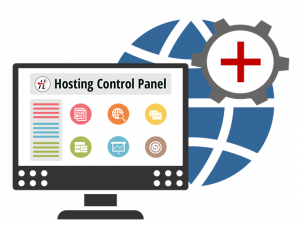 Although programming may seem like an overwhelming activity if you’re a novice. Yet, nowadays some of its basic principles are easy to learn and apply when using our advanced web hosting platform.
Although programming may seem like an overwhelming activity if you’re a novice. Yet, nowadays some of its basic principles are easy to learn and apply when using our advanced web hosting platform.
In order to help our web hosting account owners, we’ve optimized all of the commonly performed website management tasks. For instance: choosing the PHP version for your site, setting up cron jobs, creating Memcached/Varnish instances, filtering outgoing connections, etc. Customers can easily access all of them from the Advanced section of the intuitive Hepsia Control Panel.
Thanks to the new Supervisor functionality, now you can run scripts in the background.
What is the Supervisor all about?
When you use the new Supervisor functionality, you will be able to execute various long-running scripts or programs in the background of your website. The Supervisor feature is trully a great new innovation, as all kinds of background-running scripts were prohibited on our platform from day one. The majority of the web hosting platforms on the market today still do not allow background scripts.
The background running of scripts can sometimes make a web hosting platform prone to hacking. In brief, a bot script (used by a hacker) can be disguised like a standard background script, especially if it is a long-running one. Once a given website is compromised by hackers, it can be used for spreading large-scale DDoS attacks on the entire web hosting platform. That being said, there are many different cases where background scripts can be legally used by website owners and developers and can make the administration of a website significantly easier.
In addition, there have been many user requests to us through the years to allow the usage of background programs and scripts. As a result, we’ve developed and integrated the Supervisor functionality. You can use it to run background processes, every time you log in to your Control Panel. The Control Panel itself is a controlled environment, so the security of our web hosting platform including all of the user web hosting accounts will remain uncompromised.
Example: starting a PHP WebSocket server
The brand new Supervisor functionality can be invaluable when it comes to establishing real-time, two-way connections between web clients and servers over the TCP-based WebSocket Protocol.
WebSocket is the name of a recently introduced HTML5 feature. It allows JavaScript clients clients to open bidirectional socket connections to a server without interruptions. This way, the interaction between web browsers and websites as well as the syndication of live web content are enhanced.
Here is how a WebSocket URL looks like. As you can see, the name of the host and the port to which the connection is made are included:
ws://host:port/path (ex. ws://localhost:8000/echo)
You need to download the WebSocket server and activate it, ensuring that it is running in the background. Then, you can establish a WebSocket connection by sending a regular HTTP request using an Upgrade header that informs the server of the client’s desire to set up such a connection.
Here is an illustration of a WebSocket background process and a regular request-response client-server communication process (Ajax Polling):
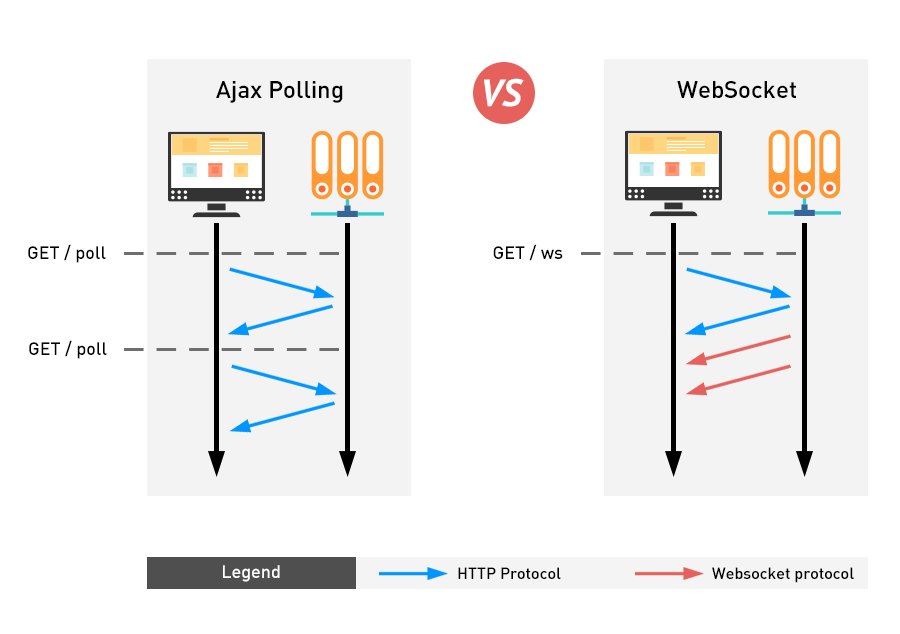
The figure above shows that a bidirectional communication between a client and a server is possible when you use WebSocket. What’s even better, you’ll be able to get your server updates in real time. Therefore a lot of the web traffic resources needed for standard server polling will be spared.
How to use the Supervisor
In order to start using the useful Supervisor functionality and initiate a background process in your hosting account, you have to create an instance.
To create an instance: go to the Supervisor section of the Control Panel. Then press the “Create an instance button”:
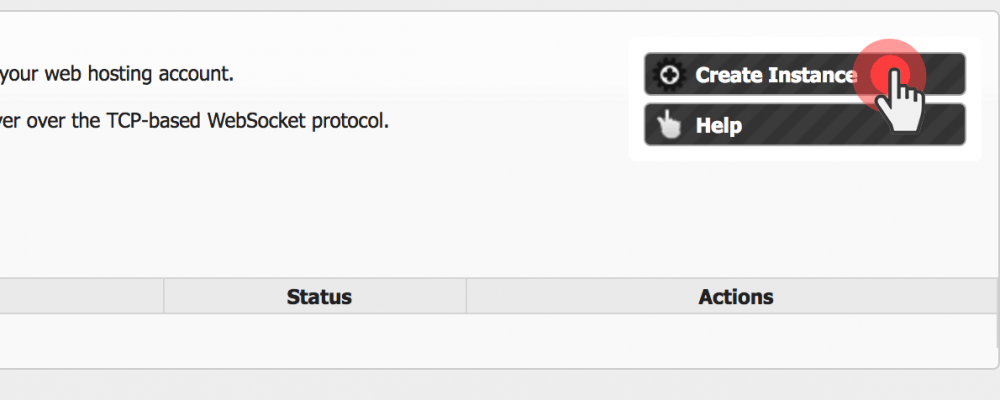
Оnce your Supervisor instance is created successfully, a TCP port will be automatically assigned to the background application.
Where to find Supervisor?
You will find the Supervisor functionality neatly located inside the Advanced section of the Web Hosting Control Panel. To access it, just click on its icon from the index page:
![]()
For your convenience, there’s an alternative route as well. You can access the Supervisor section from the Advanced drop-down menu:
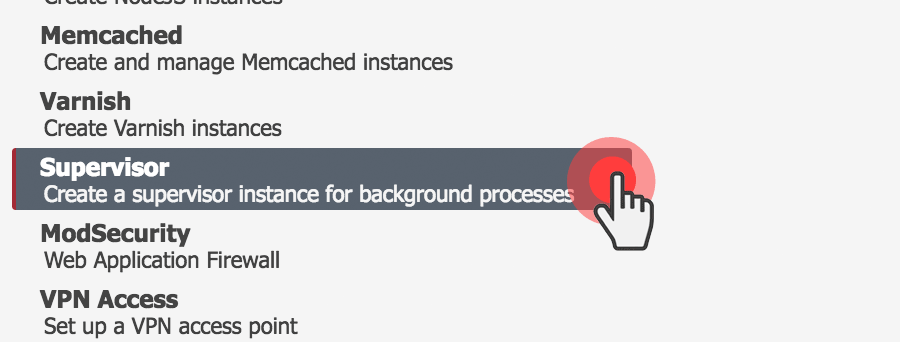
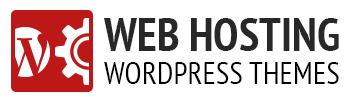
Leave a Reply