How to unpublish a post in WordPress
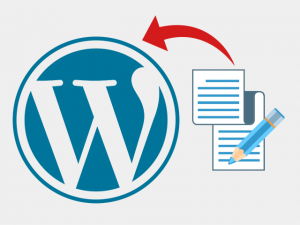 There are cases when a junior writer jumps the gun and publishes a blog post before it has been reviewed. Sometimes you want to schedule a post but hit Publish instead.
There are cases when a junior writer jumps the gun and publishes a blog post before it has been reviewed. Sometimes you want to schedule a post but hit Publish instead.
There are many moments when a blog post gets published before the right time.
And if that happens, you need to quickly unpublish this post. This may sound like something hard to do, but in reality Unpublishing a post in WordPress is fairly easy.
Today we will show you how to quickly unpublish a post in WordPress and return it to “Drafts”.
The fastest way to unpublish a post in WordPress
- Go to “Posts”
- Find the post you need to unpublish and click “Quick Edit”
- Change the status from “Published” to “Draft”
If you are already on the post page, you can also change the status of a post from the “Publish” meta box.
The exact same applies if you want to unpublish a page.
NB: Keep in mind, that you can set the “Draft” status only for posts that are public. If a post is private, you will not be able to modify its status.
Hide WordPress posts by making them “Private”
If you want to keep a blog post visible, but simply not visible for everyone, you can set its status to “Private” once the post is published.
This way, the post will be live on your website, but only logged in users with the necessary permissions will be able to see it.
Setting a private post is a good way to show it to your team for feedback before publishing.
However, keep in mind that private posts retain their original publication date when you change their status. So, the moment you want the post to go live, you will also have to update its publication date to the current day.
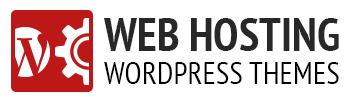
Leave a Reply