3 quick & simple ways to disable comments in WordPress
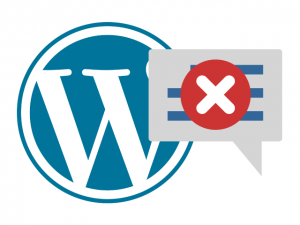 When WordPress was first created, it was intended as a blogging platform. As such, it arrived with built-in support for comments.
When WordPress was first created, it was intended as a blogging platform. As such, it arrived with built-in support for comments.
However, through the years, WordPress has evolved into something much more complex than just a blogging tool. Today, it’s the world’s most famous CMS!
As a CMS, WordPress now powers all kinds of sites – news portals, portfolios, online stores, corporate portals, etc.
And many of these sites don’t need support for comments. This is why every day thousand of WordPress webmasters choose to disable all comments on their websites.
Below we have compiled the 3 easiest and fastest ways to disable and remove comments in any WordPress-based website.
Disable comments with the ‘Disable Comments’ plugin
The ‘Disable Comments‘ plugin will fully disable the comments option on your WordPress website. Once you install it, go to Settings » Disable Comments page.
There you will be presented with two options: A) to disable comments globally or B) to disable comments for specific types of pages or posts.
If you choose to disable the comments on a global level, remember that the Disable Comments plugin will also remove the Comments menu from the WordPress Admin area.
Disable comments with the ‘No Page Comment’ plugin
With the ‘No Page Comment‘ plugin, you will have granular control over your comments. You can disable comments for new posts or pages with just a simple checkbox.
In addition, you can disable or enable the comments for all existing pages and posts from within the plugin.
Aside from regular comments, you can also enable and disable trackback from your posts.
Disable comments manually
If you don’t want to use plugins or if you are already using too many, there are also ways to disable comments in WordPress by hand. This can be done on a post by post basis, on a page by page basis or globally.
To disable comments for all new posts or pages, go to the ‘Discussion’ in the ‘Settings’ menu which is positioned inside the Admin dashboard. From there, navigate to the ‘Default article settings’, uncheck the ‘Allow people to post comments on new articles’ box and click on Save Changes.
Keep in mind that this will not remove comments on existing pages.
If you wish to disable comments for a specific article or page, you can do so from the ‘Discussion’ meta box for that page, located below the post.
If you can’t see the ‘Discussion’ meta box, click on ‘Screen Options’ in the top right corner and mark the ‘Discussion’ check box. Once you see it, you will be able to disable both comments and trackbacks.
How to remove existing comments in WordPress?
If you have disabled comments manually, all pre-existing comments will still be available on your website. You can remove them one by one from the ‘Comments’ menu in the Admin dashboard.
However, this process can be quite slow if you have a lot of comments.
A faster way is to simply create a blank ‘comments.php’ file in the /wp-content/themes/ folder. It is advisable to keep the old ‘comments.php’ file – you can simply rename it to ‘comments_old.php’.
In addition to removing existing comments, this approach can also remove the ‘Comments are closed’ message. This message usually shows up when comments for a page or a post have been disabled.
Alternative commenting solutions
If the reason for disabling the comments on your blog is the inadequacy of the default WordPress commenting system, you might want to check out a couple of other similar solutions.
Examine our detailed guide to the advantages and disadvantages of three popular blog commenting solutions – Facebook’s, Disqus’ and WordPress’.
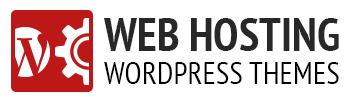
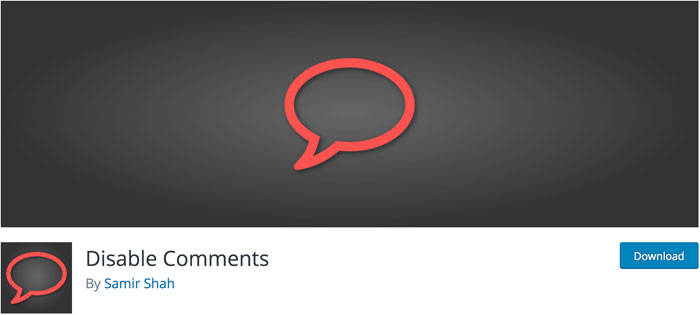
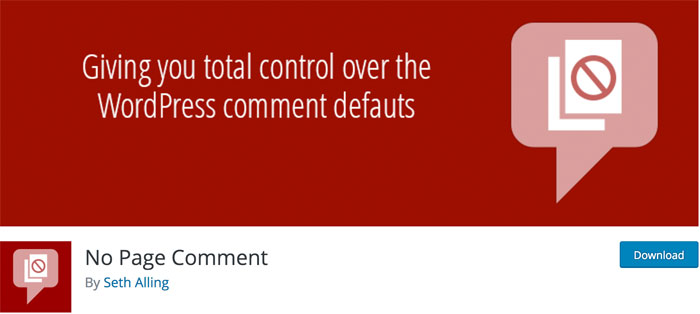
Leave a Reply