Troubleshooting Guide
1. Problems with the installation of the web hosting WordPress themes
To activate any of our web hosting WordPress themes, all you have to do is download it from your Reseller Control Panel, upload it to your WordPress installation and enable it.
You can upload a theme either manually via FTP to the following folder – /wp-content/themes (if you upload the .zip file, you will also have to extract it) or via the Add New -> Upload feature from the Appearance section of the WordPress admin area.
2. Problems with WordPress installation
When installing WordPress with our Application Installer, you might get an error message on your site. This means that your website is still being configured. All you have to do is wait a minute and then reload the page – everything should be OK by then.
3. Problems with the installation of the ResellersPanel plugin
To enable the ResellersPanel plugin, all you have to do is download it from your Reseller Control panel, upload it to your WordPress installation and activate it.
You can upload it either manually via FTP to the following folder – /wp-content/plugins (if you upload the .zip file, you will also have to extract it) or via the Add New -> Upload feature from the Plugins section of the WordPress admin area.
4. Problems with the activation of the Reseller Hosting API
To activate the reseller API, go to the Reseller Tools -> API Setting menu in the Reseller Hosting Control Panel. Then select the API Single Mode and enter the address of your WordPress site in the following format:
https://website.com.
Click ‘Submit’ when you are ready. If you run into any problems with the activation, don’t hesitate to contact our support team.
Note: if you have more than one reseller hosting stores make sure you have selected the right store from the drop-down menu on the left.
5. Problems with the API connection
When establishing the connection with the reseller API, make sure that:
– you are using your storename
– you are using the correct password
– you have enabled the reseller API for the specific site
– you have disabled the Outgoing Connections for your hosting account, or added the following IP address as an exception – 198.23.53.26.
When you connect with the API server, it is possible that a server issue, or a problem with the connection to the server occurs. This will result in text in {{}} brackets appearing on your website. To fix this, simply de-activate and then re-activate our plugin.
6. Updates to hosting plans not taking effect on my website
To make sure the websites load faster and to reduce the load of our servers, all plan details (availability, features, price) are cached locally for each WordPress installation. This means that if you change something in the Reseller Control Panel it will not reflect instantly on your WordPress site – you will have to wait for several hours for the changes to take effect.
To make sure the changes are applied faster, go the ResellersPanel -> Connection menu in WordPress and hit the Clear Cache button. This will force the plugin to lookup for any recent changes with your account and apply them online.
7.Custom menus setup
Custom menus can be a bit hard to set up due to the large number of pages we offer and the small page box that WordPress provides. Here are some common problems with the set up of WordPress menus:
– adding similar menu names – our themes support several menu positions, so make sure you assign a unique and easy-to-distinguish name for each menu. Menu names are also used for a Title for the Footer Navigation 1/3 menus, so make sure you specify a Title, according to the menu content i.e. Hosting Articles if you build a menu with the web hosting articles we provide, instead of Footer 3 or “fdsfdskfdsl menu”.
– activating a menu – once you create a menu, you will have to assign it to a position – Primary Navigation and Footer Navigation 1/3. If you don’t assign a menu to each position, your custom menus will not be used.
– adding pages to a menu – the Pages box from where you choose which page to add is quite small and by default will feature only a limited number of pages. To view all pages, click on View All, or use Search to find a specific page.
– search will not find the page you want – while the search function is pretty useful, sometimes it fails to find a specific page from the first time. You can modify your search query, for example, use [Database Manager] instead of just [Manager] to find the Hepsia Database Manager page. If you still can’t find the page you are looking for, try with the View All option.
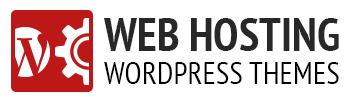
Warning: file_get_contents(): php_network_getaddresses: getaddrinfo failed: Name or service not known in /home/www/viawebcloud.com/wp-content/plugins/resellerspanel/templates/order.php on line 45
Warning: file_get_contents(https://.duoservers.com/hosting-order/?template_only=1&&remote_addr=103.147.208.241&return_url=http%3A%2F%2Fviawebcloud.com%2Forder-form%2F%3Freturn%3Dthankyou&cancel_url=http%3A%2F%2Fviawebcloud.com%2Forder-form%2F%3Freturn%3Dcancel&page_url=http%253A%252F%252Fviawebcloud.com%252Forder-form%252F&referer_url=http%253A%252F%252Fviawebcloud.com%252F): failed to open stream: php_network_getaddresses: getaddrinfo failed: Name or service not known in /home/www/viawebcloud.com/wp-content/plugins/resellerspanel/templates/order.php on line 45
This error is shown in my “Order” page. How to solve it? Please help
My make sure your .htaccess file has the proper rewrite for url’s. Could be an issue with index.php not being removed. That was the problem for me. Hope it helps!
RewriteEngine On
RewriteBase /
RewriteRule ^index\.php$ – [L]
RewriteCond %{REQUEST_FILENAME} !-f
RewriteCond %{REQUEST_FILENAME} !-d
RewriteRule . /index.php [L]
how to get “ResellersPanel plugin” ?, any download sites?
Hi Swamy,
To download the plugin, you will need to have a free account with ResellersPanel.com. You can sign up from here: https://secure.resellerspanel.com/signup/.
You can also find more about ResellersPanel and the hosting services you will be able to offer from here: https://www.resellerspanel.com/reseller-hosting/
my domain name is gsrhost.org successfully installed wordpress and plugin and theme and my website is opening sucessfully but i cont open any other pages in my website except home page please help me.
Using the New Aurora Theme
Hi I currently am having an issue with the IE9 JS issues with the navigation when looking at it with Internet Explorer everything else is working on it. Can you tell me the workaround for it i’ve looked at the navagation and i’ve taken into consideration the css3 but since jquery is also involved i’m lost as to where the problem lies. The IE9 JS didn’t work but I did place it to see if it would work in wordpress. But IE9 looks horrible can you tell me what are the steps to resolve this issue. Is it a version of wordpress that is used with these themes that is my question.
I apologize for asking but i’ve been trying to figure it out for a week and i’ve lost hope.
Hello Alejandro,
We’ll be glad to help you figure it out. But we will have to ask you to open a support ticket from your web hosting control panel about this issue – this way our support and designers will be able to log the case and investigate the problem. Also, when you open a trouble ticket, can you please include a screenshot of the problem, so that we can see what you see?
Looking forward to hearing from you.